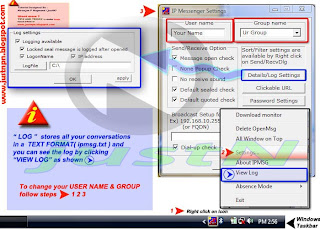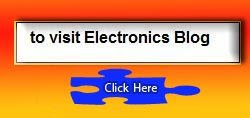Why to set the LOG?It is very useful to store all the Conversations as u message anyone or Other person messages you.You can Check/see the past messages any time by clicking view log.
Advantages:
1.All your Messages are stored so that u can view them any time.
2.Some times you close a message unknowingly and if u want to see what the message was,then this assists you a lot.( Eg: When doing a Multicast u'll close all the Absence mode messages along with the one who really replied to ur MSG).
3.Its really light( in memory ) as It is stored in .txt-(Notepad) format.
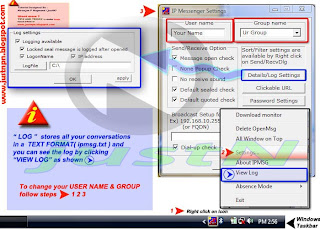
so to set the IP Messenger LOG on just follow the steps:
1.Right click on tray icon of IP Messenger.
2.Click settings.
3.click on Details/Log settings.
4.Click on the "Log File" an set the Path where you want to store the Log file.
Thats it,
if you want to Test it-simply message yourself and see whats there in the log :)
To change the User name and group name:
1.Right click on tray icon of IP Messenger.
2.Click settings.
3.As shown in the Image ( at the top) you can see the Options to change the User name and group name.
4.Set them and click APPLY.
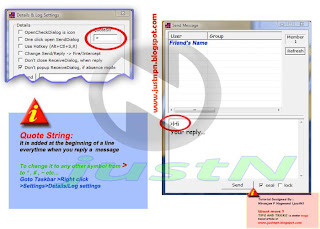 To change the Quote string:
To change the Quote string: